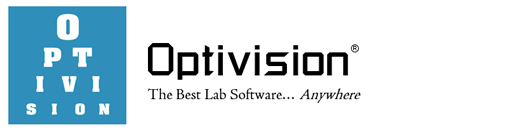Download and install the Program Updates program from Optivision to have the quickest availability to the latest program developments.
Click here to download the program. If you have an option to “Run from the site”, choose that to make the installation process easier. Otherwise, choose an arbitrary folder to save the installation file. It’s OK to just click Save without changing any other settings in the dialog window.

Once downloaded, you the install program does not start automatically, you can find it by clicking on Start, Find, Files or Folders, and entering the name puinst.exe in the Named: field. Then, click Find Now. Once found in the grid, double-click it to start the installation process.

Note: During the installation of the program, you will be prompted for the drive letter and folder to where to install the program. The default is F:\OPT00\PROG. Change the F: to be your drive letter of where Optivision is installed (e.g. D: or G: or O:, etc.). Be sure to leave the OPT00\PROG part the same.
Call Optivision at 1-800-795-9927 if you have any trouble installing the program.